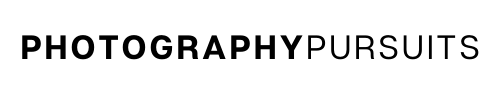If you’re wondering “Can I use the Canon EOS 90D as a USB webcam?” then the answer is YES!
You can use your Canon EOS 90D as a webcam using a USB cable.
All you need is:
- The correct USB cable
- The correct software
- A compatible webcam application
This setup is going to be perfect for anybody wanting to step up the quality of their video calls or live streams.
Table of Contents
How Do I Use My Canon EOS 90D as a USB Webcam?
To use your Canon EOS 90D as a USB webcam you will need to:
- Have the right USB cable – Canon IFC-600PCU
- Have the Canon EOS Webcam Utility software
- Have a compatible application to use such as Zoom, Skype or OBS Studio.
This post will teach you how to achieve high quality video by using your Canon EOS 90D as a webcam using USB.
This method is free (as long as you have the right USB cable) and does not require a capture card.
What USB Cable Do I Need to Use My Canon EOS 90D as a Webcam?
To use your Canon EOS 90D as a webcam you will need an IFC-600PCU cable.
Unfortunately the IFC -600PCU cable is not included in the box when you buy the Canon EOS 90D.
This means you will have to get your own IFC-600PCU cable.
If you just need the cable then there are replacement cables on Amazon like the two examples below, either would work fine.
IFC-600PCU USB CABLES ON AMAZON:
*For Mac Users:
You may need a USB-C to USB adapter to be able to plug in your IFC-600PCU cable into your Mac.
This is because your Mac device may not have a standard USB port (depending on the model you have) and might only have a USB-C port.
In this case, you want to connect the IFC-600PCU cable to the adapter cable, and then plug the adapter cable into your Mac.
Below is a USB to USB-C adapter you can get on Amazon.
What Canon Software Do I Need to Use My Canon EOS 90D as a Webcam?
You will need to download and install the latest Canon EOS Webcam Utility software.
Here’s how to do that.
- Go to the Canon support website for the EOS Webcam Utility software.
- Scroll down to the section where it asks you to choose your camera model. You will want to choose the Canon EOS 90D.
- When you click on the Canon EOS 90D you should be taken to this page which is a support page for the Canon EOS 90D .
- Make sure you are on the ‘downloads’ tab and click on ‘software & drivers’.
- Choose the correct Windows or Mac operating system, it should default to the correct operating system as it normally detects this automatically. For example, if you are using Windows 10, then it will most likely detect ‘Windows 10’ or ‘Windows 10 (x64)’.
- Go down to the list of software and download the most recent version of ‘EOS Webcam Utility’ software for your operating system. Don’t get this confused with ‘EOS Utility’ which is different to ‘EOS Webcam Utility’. (you may have to click ‘load more’ once or twice to find it.
- Once it is downloaded, open up the downloaded file which should look similar to this ‘EOSWebcamUtility-WIN1.1zip’. It might look slightly different depending on how recent your version is.
- It should be saved as a ‘.zip’ file. Open and extract the ‘.zip’ file. On Windows you can normally do this by right clicking and clicking ‘extract all’.
- Read the ‘readme.txt’ file and run the ‘setup.exe’ file within the folder.
- Follow the instructions that are shown until setup and installation is complete.
- Once installation is complete you should restart your computer.
*Note for Mac users
At the time of writing (August 2022) the Canon EOS Webcam Utility works with the following Mac OS:
- 10.15 (Catalina)
- 10.14 (Mojave)
- 10.13 (High Sierra)
Now we will move on to show you how to set up your Canon EOS 90D to work as a webcam with the software you just downloaded.
How to Set up My Canon EOS 90D for Webcam Using USB
- Turn on your Canon EOS 90D camera and set it to movie mode.
- Adjust the settings until you have your desired look.
- Connect the USB cable we mentioned above to the camera. The small end should go into your Canon EOS 90D and the other end should go into your computer.
- Now open up your compatible application on your computer. This could be something like Zoom, Microsoft Teams, Skype etc. (we include a more extensive list further below.)
- Locate the EOS Webcam Utility feed in your video settings for your webcam app. This should connect your camera’s video feed to your live streaming or video conferencing app.
- You should now have a much better quality image for your online video conferences or live streams.
What Applications Are Compatible With EOS Webcam Utility?
The compatibility with different applications varies depending on whether you are using Windows or Mac.
Windows:
At the time of writing this article, the following applications are compatible with EOS Webcam Utility on Windows.
- Apple FaceTime
- Cisco Webex
- Discord
- Facebook Live
- Hangouts
- Hangouts Meet
- Messenger (Facebook)
- Microsoft Teams
- Open Broadcaster Software (OBS)
- Skype
- Slack
- Streamlabs
- YouTube Live
- Zoom
Mac:
At the time of writing Canon EOS Webcam Utility currently supports the following Mac OS:
- 10.15 (Catalina)
- 10.14 (Mojave)
- 10.13 (High Sierra)
The compatibility with different applications varies depending on which Mac OS version you are using.
To check for the specifics:
- Go to this link for the EOS Webcam Utility page.
- Scroll down to ‘CHOOSE YOUR OPERATING SYSTEM’ and click on Mac.
- Now scroll down to the section with compatible apps.
- Under the list of compatible apps you will see a section which tells you to click on your specific Mac operating system to check for compatibility.
- Click on the Catalina, Sierra or Mojave OS to see any specific compatibility issues.
For example, some of the apps may only work in the browser version with certain operating systems.
Can I Achieve HD quality With This Setup On The 90D?
No. When using the Canon 90D as a USB webcam using the EOS Webcam Utility the max resolution is about 1024 x 576.
If you want a full HD or even a 4K output then you need to use a HDMI output by using a capture card.
The HDMI method will also allow you to use sound from the camera or an external mic on the camera.
Further resources
If you’re unsure whether the USB method or the HDMI method is right for you, then check out our post that goes through the differences between using the Canon 90D as a webcam with USB vs HDMI.
The links below may be of use:
The videos below may help you as they also guide you through the set up process visually.
For Windows:
For Mac: