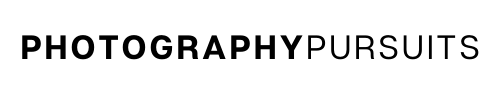This article can apply to a variety of Canon DSLR and mirrorless cameras including the Rebel T7, Rebel T3, 80D , 6D, 7D, M50 and many others.
If your Canon EOS camera keeps saying it is ‘busy’ then there are a few different things that could be causing an issue.
The main reasons will relate to the following:
- SD card, (slow, incorrect format, or faulty card)
- Flash recycling time
- Long exposure noise reduction
- Connected to external device
Some of the reasons are nothing to worry about and are quick, easy and free to fix. Don’t worry I’ll go through all of them.
In fact, sometimes the ‘busy’ signal is not even a bad thing. It could mean your camera is doing something that makes your pictures better.
Other potential issues can be quite serious and costly.
Don’t worry though, if your camera is fairly new then it is unlikely to be a major issue and one of the fixes in this article should work for you.
Table of Contents
Potential Problems & Solutions
1. Slow SD Card
The camera buffer is a temporary memory that is used when you take photographs.
When you take a photograph, the photograph is stored in the camera’s buffer memory while it waits for your SD card to store it on the SD card itself.
More expensive cameras tend to have a larger buffer memory.
If you take lots of consecutive photographs in burst mode the buffer may fill up.
When this happens you have to wait for the SD card to store the data.
If the SD card is slow, then the buffer memory will be cleared slowly. If your SD card is fast, then the buffer will be cleared faster.
If you do not have a fast enough SD card then the camera may say it’s ‘busy’ because the SD card is taking too long to save the data.
Solution
Make sure you have an SD card that can match your camera’s requirements and specifications.
When the buffer fills up, you will notice that the camera is no longer able to take pictures at the max 3 fps and it will wait a bit between photographs to allow space in the buffer to be freed up.
Your camera’s manual will normally tell you what class of SD card should be used with your camera for the best performance.
The video below is really useful in further explaining what a buffer is.
2. SD Card Not Formatted Correctly
Even if you have a fast SD card, you should make sure it is formatted correctly.
Solution
If you decide to format your SD card, make sure to first take everything you currently have on your SD card and back it up somewhere else.
This is because formatting a SD card will erase all data that is currently on it.
The instructions at the link below will help you to format a memory card for your Canon camera.
3. SD Card Faulty
If you have a fast enough SD card and it is also formatted correctly, this does not necessarily mean that it is fine.
It could be that the SD card is failing. This is more likely if your SD card is quite old.
Solution
If you have a spare SD card which is also fast enough and formatted try using the spare instead.
This way you can rule out that it is not a faulty SD card.
4. Flash Recycling Time
If you are using a flash, whether it is a built-in flash or an external flash, then you need to be aware of recycling time.
Recycle time refers to the amount of time that is needed for the flash to be ready to fire again.
Each time the flash is fired it uses a capacitor which needs to recharge before the flash can be used again.
Solution
The quickest way to check if this is the issue causing your Canon camera to show a ‘busy’ signal is to turn the flash off.
If you turn flash off and your Canon Rebel camera no longer shows the ‘busy’ message then the recycling time is likely to be the issue at hand.
There are things that affect the recycling time.
Firstly, external flashes will tend to have a quicker recycling time than built-in flashes.
By built-in flashes I mean the type that are built-in to the camera body themselves.
When you are using flash, one way to reduce the recycling time between shots is to use less flash power as this takes less recharge time to be able to fire the flash again.
To use less flash power means that you are adding less light with the flash so you may need to compensate for this in other ways.
You can compensate for the reduced flash power by:
- Using a wider aperture (lower f-number)
- Increasing ISO
- Using a slower shutter speed
You can also bring the flash closer to the subject as the intensity of the light from the flash will be stronger on the subject.
Another thing to check is that the external flash has batteries with enough power.
If the batteries are running low then the recycling time will tend to increase compared to fresh fully powered batteries.
This is a very good video which explains recycling times.
5. Long Exposure Noise Reduction
This is one which could actually be making your photos ‘better’.
Long exposure noise reduction is a feature that the camera uses when you take long exposure photos.
When you take long exposure photos the sensor is active for longer and therefore it can heat up.
This can lead to what is called thermal noise.
I won’t go into thermal noise in too much detail but the Long Exposure Noise Reduction works to reduce thermal noise.
This feature takes a dark frame with the shutter closed immediately after the original photo. It captures the noise in this photo.
The camera then attempts to remove this noise from the original long exposure photo.
While the camera is doing this, it is busy and can’t do other processes as you might want.
Solution
If you are taking long exposure photography then this is likely the reason why your Canon camera is busy between photos.
You can turn off your long exposure noise reduction setting and test to see if you still have the same problem.
You should be able to find out how to turn this off through your manual.
The video below is very useful to understand this setting better.
Connected to an External Device like a Computer
Sometimes your Canon camera will say it’s busy because it’s connected to a different device.
E.g. It could be connected to something like a computer, laptop or printer.
Solution:
To solve this issue make sure that your camera is disconnected from all external devices.
- On Mac – If the red light on your Camera is NOT flashing (this means the SD card is not being used) you can just unplug the camera from your Mac device.
- On Windows – Find your devices that are linked to your computer (depends what version of Windows you use).
Select your camera and make sure to ‘eject’, ‘remove’ or disconnect.
- Printer – If your camera is connected by wifi, just turn the wifi settings off on the camera or the printer. This should stop the connection between the printer and the camera.
Still Not Fixed? Some More Solutions
Hopefully by now, you should have found out why your Canon camera is saying it’s ‘busy’.
If not then you can try a few more things:
- Try using different lenses to see if it occurs with all lenses. There could be an issue with a contact on one of the lenses.
- Try doing a factory reset.
- Check for any firmware updates for your Canon camera model to make sure it is up to date to the most recent version.
If all of the above don’t work then you probably want to send it into Canon or a camera repair service to get it checked as it could be something else hardware related.
Hopefully they can find an easy fix but they may come back saying that the main board needs replacing.
The main board replacement can be a costly fix.
In this case, you can just put up with the busy signal if your issue is intermittent.
But if your camera is completely unusable then you probably want to either get it fixed or buy a newer camera.
You could follow a tutorial online to fix it and replace the mainboard yourself but you might just make it worse if you don’t know what you are doing.
You should now know why your Canon Camera says it’s busy when you try to take a picture.
Thanks for reading!
Related Reading