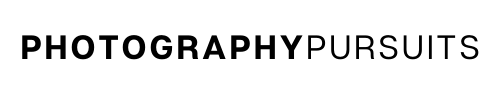Yes, the Canon EOS R has a recording limit based on time.
This post tells you what this is and also addresses another unexpected way the camera might turn off…
Table of Contents
How Long Does The Canon EOS R Record Before Stopping?
The Canon EOS R will stop recording when the recording time limit is reached, but the time limit changes depending on the frame rate used.
Recording Time Limit
The recording time limit for continuous recording on the Canon EOS R depends on the frame rate used.
Standard frame rates at 60fps or under:
The maximum continuous recording time for standard frame rates on the Canon EOS R is 29 minutes and 59 seconds.
After 29 minutes and 59 seconds is reached the recording will stop and you will have to restart the recording as a new movie file.
High frame rates e.g. 100fps or 119.9fps
The maximum continuous recording time for high frame rates on the Canon EOS R is 7 minutes and 29 seconds.
After 7 minutes and 29 seconds is reached, the recording will stop and you will have to restart the recording as a new movie file.
Note:
The time limit is based on ‘normal’ operating conditions.
If the temperature of the camera gets too hot then the recording time may actually be lower than the time limits described above.
Tips To Avoid Overheating On The Canon EOS R
As mentioned earlier the estimated recording time available is based on normal operating conditions.
If the camera gets too hot then this wouldn’t be classed as a ‘normal’ operating condition.
Here are two tips to make sure your Canon EOS R can stay cool:
- To get the most out of your camera, try to turn it off when it is not being used so it can cool down between recordings.
Not only will this let it cool down, but it will also save battery life. - You can also flip out the flip screen away from the camera body.
This will allow more heat to dissipate from the camera and let it cool off faster.
These two tips will help reduce the chance of your Canon EOS R overheating.
Are there File Size Limits For Videos on The Canon EOS R?
The file size limit for the Canon EOS R for video files depends on what kind of SD card you are using and the formatting of that SD card.
Luckily your recording won’t be interrupted regardless of the type of memory card you use (the recording time limit is still applicable though).
Using SD/SDHC Cards Formatted With The Camera
The camera will format the SD card in FAT32 and new files will be automatically created when the file size reaches 4GB.
This will not interrupt your recording, but you will have multiple files when editing or playing them back.
Depending on the resolution you are recording in, the 4GB file size limit (for SDXC format card) will be reached at different lengths of time.
This is because higher frame rates and higher resolutions take up more memory per second.
Using SDXC Cards Formatted With The Camera
The camera will format the SD card in exFAT and you can record files larger than 4GB with no issues.
Even if the file size exceeds 4GB, the recording will continue and the file will not be separated out into multiple files.
When transferring movie files larger than 4GB to a computer, use either EOS Utility or a card reader. It might not be possible to save a movie file bigger than 4 GB using the standard features of a computer.
My Canon EOS R Automatically Turns Off Unexpectedly
If your Canon EOS R is turning off unexpectedly you might have the ‘Auto Power Off’ function set to a short time limit.
The ‘Auto Power Off’ setting automatically turns the camera off after a certain amount of it being idle to save battery power.
This ‘Auto Power off’ function is important to know especially if you are using your Canon EOS R as a USB webcam or as a HDMI webcam.
To change the ‘Auto Power Off’ setting do the following:
- In your ‘Menu’ go to the ‘Function Settings’ which is the yellow wrench tab.
- Go to page 2 of the ‘Function Settings’ menu. It may also say ‘SET UP2’ in the corner of your screen
- Make sure ‘Eco Mode’ is set to ‘Off’.
- Find and select the ‘Power Saving’.
- Select the desired time limit you would like to use for the ‘Auto Power Off’ function.
- Set to ‘Disable’ if you want there to be no limit on the ‘auto power off’.
- You can also change your ‘Viewfinder Off’ and ‘Display Off’ settings from this ‘Power Saving’ menu.
- Remember that even if the ‘Auto Power off’ is set to ‘Disable’ the viewfinder and the screen will turn off depending on the ‘Viewfinder Off’ and ‘Display Off’ settings. The camera will still be on.
Remember that ECO Mode needs to be turned off, otherwise it will override whatever settings you have selected for ‘Display Off’ and ‘Auto Power Off’
Conclusion
You should now know the different recording limits on the Canon EOS R.
To summarise, the Canon EOS R can continuously record up to:
29 minutes and 59 seconds at standard frame rates
OR
7 minutes and 29 seconds at high frame rates.
If you need further help with the different settings on the Canon EOS R, the video below does a good job at going through a lot of the settings on the camera.
Related Reading