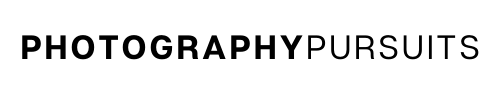You can use your Canon Vixia HF G40 as a webcam to live stream, but it’s not as easy as just downloading one piece of software.
This method lets you use your Canon G40 camcorder as an HDMI webcam.
To summarise, the set-up we recommend is as follows:
- Connect your Canon Vixia HF G40 camcorder to a capture card using a ‘Mini HDMI to HDMI‘ cable.
- Plug the capture card into your computer.
- Use a suitable webcam software (e.g OBS) and use the feed from the capture card for high-quality video calls or live streams.
- Enable clean HDMI for the best results.
What You’ll Need
Needed to connect your Canon Vixia HF G40 to your Elgato Cam Link 4K capture card.
This post will walk you through the above steps in greater detail and provide you with helpful tips to ensure you get the most out of this setup.
Table of Contents
What Accessories Do I Need to Use My Canon G40 as an HDMI Webcam?
You will require a few different accessories in order to use your Canon Vixia HF G40 as an HDMI webcam.
- Essential – Mini HDMI (HDMI C) to HDMI cable (HDMI A)
- Essential – Capture Card (we recommend the Elgato Cam Link 4K)
- Essential – Webcam software e.g. Zoom, Microsoft Teams, OBS Studio
- Optional* – HDMI Extension cable
- Optional but recommended* – AC Power Adapter
- Optional* – Tripod
Essential Accessories
1. Mini HDMI to HDMI cable
You will need this to connect your Canon Vixia HF G40 to your capture card.
Normally this comes in the box with the camcorder when you purchase it.
If you need a replacement I’ve linked one below.
The small side is the Mini HDMI (HDMI Type C) and the larger side is the standard HDMI (HDMI Type A). The small side is the part that goes into your camera’s ‘HDMI OUT’ port.
2. Capture Card (we recommend the Elgato Cam Link 4K)
The capture card will be outputting the footage straight from your Canon G40 to your video calls or streams via HDMI.
We recommend the Elgato Cam Link 4K as Elgato is a highly reputable company and they have a compatibility checker too.
The screenshot below is from Elgato’s website showing that the Canon Vixia HF G40 is compatible with the Elgato Camlink.
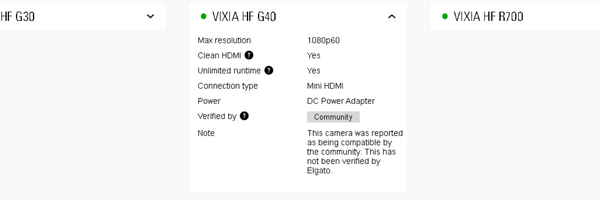
To check for yourself you can go to this Elgato camera checker link, search for Canon and go to the VIXIA HF G40.
The Elgato Cam Link 4K is also a recommended product because it uses a UVC driver.
This basically means it is universally compatible with any conferencing software that is able to use webcams e.g. Zoom, Skype, or OBS Studio.
The CamLink 4K is able to output up to 4K resolution video which is perfect since the Vixia HF G40 has a max resolution of 1080p.
You can check the current price and availability for the Elgato Cam Link 4K on Amazon at the link below.
3. Webcam software e.g. Zoom, Microsoft Teams, OBS Studio
This is up to you what you use, but you will need a webcam/streaming software.
The Elgato Cam Link 4K should work with most of the popular webcam or streaming software.
For extra information, you can check out Elgato’s page for ‘Supported Software for the Cam Link 4K’.
Optional Accessories
1. HDMI Extension cable
This is only necessary if you need a long cable length from your camera to the capture card.
Most people should be fine with just the Mini HDMI to HDMI that we linked earlier.
If you think the Mini HDMI to HDMI cable you have is too short for your setup, then you will want to get an HDMI male-to-female extension cable.
It will allow you to basically extend the length of cable between your camera and the capture card.
E.g. A Mini HDMI to HDMI cable fits into the female side of the HDMI extension cable and the male side fits into the capture card.
Tip: To reduce the need for this, get a mini HDMI to HDMI cable that is already long enough.
2. Recommended* – AC Power Adapter
Having constant power is quite important if you are streaming or using the Vixia HF G40 for a long period of time.
If you plan to stream for a prolonged period of time then your battery may run out.
The AC power adapter can be plugged into the wall allowing your camera to have continuous power.
This will ensure that you will not run out of power when streaming on the Canon G40.
Luckily, the Canon G40 comes with a power adapter in the box when you buy it.
The Canon VIXIA HF G40 uses the BP-820 battery pack or the higher capacity BP-828 battery pack.
It uses the Canon CA-570 AC power adapter.
Other similar cameras like the HF G50 also use these batteries and the same adapter.
If you need a spare battery or replacement adapter then I have linked some below for you.
- Canon BP-820 Battery / Canon BP-828 Battery
- Third-Party BP-820 / Third-Party BP-828 Battery
- Third-Party CA-570 AC Power Adapter
3. Tripod
If you are going to be streaming or using your camera as a webcam you need somewhere stable for it to be positioned.
If you don’t already have a tripod then you may want to invest in one as they can provide more flexibility to your setup.
- Neewer Table Top Tripod – if you need to place your tripod on your desk or table.
- GorillaPod 3K – if you need a lot of flexibility you can attach this to pretty much anything.
- Manfrotto Tripod – if you have more space in your room and don’t mind having a larger tripod.
What Software Do I Need to Use My Canon G40 as an HDMI Webcam?
To use the Canon Vixia HF G40 as a webcam or for live streaming you will need software that is compatible with the capture card that you decide to use.
The Elgato Cam Link 4K is universally compatible with any conferencing software that is able to use webcams, like Zoom or Skype.
You can also use it with popular streaming software like OBS Studio.
To read more about compatibility with the Cam Link 4K check out the following link ‘Supported Software for the Cam Link 4K’.
If you decide to use a different capture card then please check the compatibility of that specific capture card with the webcam/streaming software that you intend to use.
Set up the Canon G40 with a Capture Card
- Make sure your camera has enough battery or set up the AC power adapter so that your camera can receive constant power.
- Adjust your camera settings to suit your preference.
- Use your Mini HDMI cable to connect your camera to the capture card.
The small side of your Mini HDMI cable should go into the Mini HDMI port on your Canon Vixia HF G40. The larger side can go straight into the Elgato Cam Link 4K.
- Plug the Elgato Cam Link 4K into a USB 3.0 port on your computer (a USB 3.0 port is a standard USB port that has a blue color).
- Open your webcam software on your computer and make sure your camera is turned on.
- Select the appropriate setting so that the Elgato Cam Link 4K is your chosen video feed. (This will depend on the software you decide to use, but you can use the Elgato help website for assistance).
- Now you should see a direct feed from your Canon G40 on your webcam/streaming software.
- If you can see lots of icons on your video feed then that means you need to set your camera up to have a Clean HDMI feed.
To make the most of this setup you also want to make sure you have the ability to use a Clean HDMI feed on your Canon G40.
This basically means that the camera can output what it is recording without having all of the icons from the user interface such as the frames per second, battery life, etc.
Luckily the Canon Vixia HF G40 does have Clean HDMI.
This is actually one of the major benefits for the Canon G40 compared to some other older Canon cameras and camcorders which do not have ‘Clean HDMI’.
How to Enable Clean HDMI on the Canon VIXIA HF G40
To enable a clean HDMI feed on the Canon Vixia HF G40 you need to do the following on the camera:
- Go to your ‘Menu’
- Navigate to the wrench icon (this is normally the 3rd menu tab)
- Under the ‘wrench icon’ find the ‘Output Onscreen Displays’
- The ‘Output Onscreen Displays’ should be set to ‘OFF’
- Now your Canon G40 will output a clean HDMI feed
You should now be ready to use your Canon VIXIA HF G40 as a high-quality webcam or streaming device using a clean HDMI output.
What About Canon EOS Webcam Utility?
You can use other Canon cameras as a webcam using the Canon EOS Webcam Utility.
However, the Canon Vixia HF G40 is not compatible with Canon EOS Webcam Utility.
So you cannot use the Canon Vixia HF G40 as a webcam without a capture card.
The only way is to use an HDMI capture card with the Canon G40 and output a clean HDMI feed.
Further Resources
Below are some links that may be of extra assistance.
Related Reading: