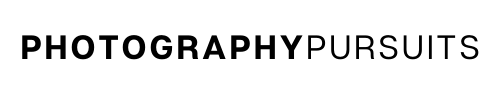To summarize, this is how to use your Sony A7 III as a webcam using a HDMI output and a capture card:
- Connect your Sony a7 III camera to a capture card using a ‘Micro HDMI to HDMI‘ cable.
- Plug the capture card into your computer.
- Use a suitable webcam software and use the feed from the capture card for high quality video for video calls or live streaming.
- Use a clean HDMI output on the Sony A7 III for the best results.
This post will guide you through the above steps in further detail so you know how to use your Sony a7 III as a webcam with a capture card.
It will also provide you with helpful tips to make sure you get the most out of this streaming setup.
Table of Contents
What Accessories Do I Need to Use My Sony a7 III as a HDMI Webcam?
To use your Sony a7 III (also known as the Sony ILCE-7M3) as a HDMI webcam you will need a few accessories for different things.
| Essential | Optional |
|---|---|
| Micro HDMI (HDMI D) to HDMI cable (HDMI A) | AC Adapter with dummy battery / DC coupler (Recommended) |
| Elgato Cam Link 4K | HDMI Extension cable |
| Neewer Table Top Tripod | |
| Extra lighting – Elgato Key Light Air |
Essential Accessories
1. Micro HDMI to HDMI cable
You will need this to connect your Sony a7 III to your capture card.
The small side is the Micro HDMI (HDMI Type D) and the larger side is the standard HDMI (HDMI Type A).
2. Capture Card (we recommend the Elgato Cam Link 4K)
The capture card will be outputting the footage straight from your Sony a7 III to your video calls or streams via HDMI.
We recommend the Elgato Cam Link 4K as Elgato is a reputable company which has a compatibility checker too.
The Elgato Cam Link 4K is also a recommended product because it uses a UVC driver.
This basically means it is universally compatible with any conference software that is able to use webcams e.g. Zoom, Skype or OBS Studio.
Below you can see a screenshot from Elgato’s website showing compatibility with the Sony a7 III.
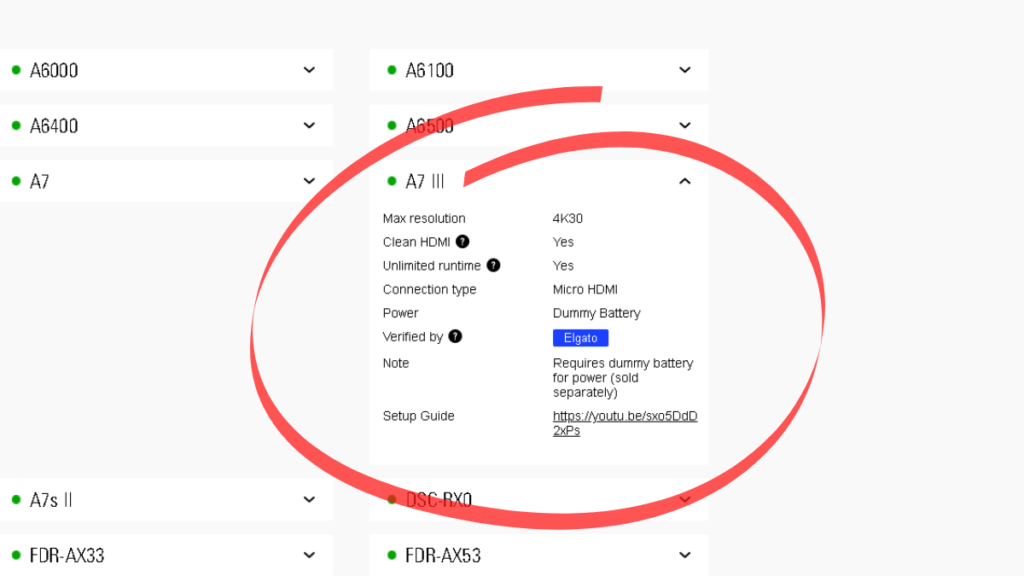
To check for yourself you can go to this Elgato camera checker link, search for Sony and go to the a7 III.
You can check the current price and availability for the Elgato Cam Link 4K on Amazon at the link below.
3. Webcam software e.g. Zoom, Microsoft Teams, OBS Studio
This is up to you what you use, but you will need a webcam/streaming software.
The Elgato Cam Link 4K should work with most popular webcam or streaming software.
For extra information you can check out Elgato’s page for ‘Supported Software for the Cam Link 4K’.
Optional Accessories
1. HDMI Extension cable
This is only necessary if you need a long cable length from your camera to the capture card.
Most people should be fine with just the Micro HDMI to HDMI that we linked earlier.
If you think the Micro HDMI to HDMI cable you have is too short for your setup, then you will want to get a HDMI male to female extension cable.
It will allow you to basically extend the length of cable between your camera and the capture card.
E.g. A Micro HDMI to HDMI cable fits into the female side of the HDMI extension cable and the male side fits into the capture card.
Tip: To reduce the need for this, get a Micro HDMI to HDMI cable that is already long enough on its own.
2. Recommended* – AC Adapter with dummy battery / DC coupler
Having constant power is quite important if you are streaming or using the Sony a7 III for a long period of time.
If you plan to stream for a prolonged period of time then you don’t want your camera to run out of power.
The AC adapter uses a dummy battery in the battery compartment of the camera and allows your camera to have continuous power.
This will ensure that you will not run out of power when streaming on the Sony a7 III.
The Sony a7 III uses the NP-FZ100 battery. To replace the battery with a constant power source you need a dummy battery kit and ac adapter which is designed for the NP FZ100 battery.
Below is an example of a dummy battery kit which is compatible with the Sony a7 III.
3. Tripod
If you are going to be streaming or using your camera as a webcam you need somewhere stable for it to be positioned.
If you don’t already have a tripod then you may want to invest in one as they can provide more flexibility to your set up.
- Neewer Table Top Tripod – if you need to place your tripod on your desk or table.
- GorillaPod 3K – if you need a lot of flexibility, you can attach this to pretty much anything.
4. Suitable Lens / Lighting
Depending on your setup you may want a new lens.
For example, if you only have a telephoto lens there is no way you will be able to do a gaming stream with a camera only inches away from your face.
You would need a wider angle lens.
A wide angle is beneficial because the camera is normally quite close to you when streaming or doing video calls.
Since the Sony a7 III is a full frame camera a focal length in the 24mm-35mmrange would be ideal for streaming.
The standard kit lens that comes with the Sony a7 III is the FE 28-70mm f/3.5-5.6 OSS lens.
If you have this lens then you should be fine to use this for your streaming needs.
Just make sure you have adequate lighting too!
Something like the Elgato Key Light Air is a good option for lighting.
What Software Do I Need to Use My Sony a7 III as a HDMI Webcam?
To use the Sony a7 III as a webcam or for live streaming you will need software that is compatible with the capture card that you decide to use.
The Elgato Cam Link 4K is universally compatible with any conference software that is able to use webcams, like Zoom or Skype.
You can also use it with popular streaming software like OBS Studio.
To read more about compatibility with the Cam Link 4K check out the following link ‘Supported Software for the Cam Link 4K’.
If you decide to use a different capture card then please check the compatibility for that specific capture card with the webcam/streaming software that you intend to use.
Set up the Sony a7 III with a Capture Card
Follow the steps below to connect your Sony a7 III with your Elgato capture card.
- Make sure your camera has enough battery or set up the AC adapter with a dummy battery so that your camera can receive constant power.
- Use your Micro HDMI cable to connect your camera to the capture card. The small side of your Micro HDMI cable should go into the Micro HDMI port on your Sony a7 III. The larger side can go straight into the Elgato Cam Link 4K.
- Plug the Elgato Cam Link 4K into a USB 3.0 port on your computer (a USB 3.0 port is a standard USB port with a blue colour on the inside).
- Open your webcam software on your computer and make sure your camera is turned on.
- Select the appropriate setting so that the Elgato Cam Link 4K is your chosen video feed. (This will depend on the software you decide to use but you can use the Elgato help website for assistance).
- Now you should see a direct feed from your Sony a7 III on your webcam/streaming software. Adjust your camera settings to suit your preference.
- If you can see lots of icons etc. on your video feed then that means you need to set your camera up to have a Clean HDMI feed.
Does the Sony a7 III Have Clean Hdmi?
Luckily , the Sony a7 III does have a Clean HDMI output.
This basically means that the camera can output what it’s recording without having all of the icons from the user interface such as the frames per second, battery life etc.
How to Enable Clean HDMI Output on the Sony a7 III
To enable a clean HDMI feed on the Sony a7 III you need to do the following:
- Go to your ‘ Menu’
- Go to the 5th tab which looks like a toolbox . Make sure you are on page 3/7. It should be called ‘Setup3’.
- Select [HDMI Settings]
- Select [HDMI Info. Display]
- Set [HDMI Info. Display] to [Off].
You should now be ready to use your Sony a7 III as a high quality webcam or streaming device using a clean HDMI output.
What about Imaging Edge Webcam?
You can also use the Sony a7 III as a webcam using just a USB cable and the Imaging Edge Webcam software.
However, that method produces a lower quality video compared to using a HDMI cable and a capture card.
If you’re not sure what method is best for you then you should check out our post where we compare the different methods to use the Sony a7 III as a webcam.
Further Resources
Below are some links and videos that may be of extra assistance.