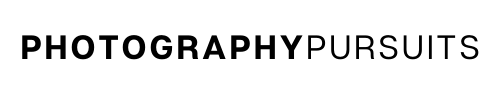💡 Summary:
Yes, you can use your Canon EOS M50 Mark II as a webcam using a USB cable.
All you need is:
- The correct USB cable – Canon IFC-600PCU
- The correct software – Canon EOS Webcam Utility
- A compatible webcam application of your choice (e.g. Zoom, Skype or OBS Studio)
Please note: If you are looking for instructions for the original Canon EOS M50 and not the Mark II then please check out the post linked below.
Table of Contents
How Do I Use My Canon EOS M50 Mark II as a USB Webcam?
To use your Canon EOS M50 Mark II as a USB webcam you will need to:
- Have the right USB cable – Canon IFC-600PCU
- Have the Canon EOS Webcam Utility software
- Have a compatible application to use such as Zoom, Skype or OBS Studio.
This post will teach you how to achieve high-quality video by using your Canon EOS M50 Mark II as a webcam using USB.
What USB Cable Do I Need to Use My Canon EOS M50 Mark II as a Webcam?
To use your Canon EOS M50 Mark II as a webcam you will need an IFC-600PCU cable.
Unfortunately, the IFC-600PCU cable is not included in the box when you buy the standard Canon EOS M50 Mark II bundle, so you’re gonna have to buy your own.
If you bought something like this Canon EOS webcam starter kit then you will have the IFC-600PCU cable and also an AC adapter with a DC coupler to allow you to have continuous power.
If you just need the cable then there are replacement cables on Amazon like the two examples below, either would work fine.
IFC-600PCU USB CABLES ON AMAZON:
*For Mac Users:
You may need a USB-C to USB adapter to be able to plug in your IFC-600PCU cable into your Mac.
This is because your Mac device may not have a standard USB port (depending on the model you have) and might only have a USB-C port.
In this case, you want to connect the IFC-600PCU cable to the adapter cable, and then plug the adapter cable into your Mac.
Below is a USB to USB-C adapter you can get on Amazon.
If you want something more versatile that gives you more ports then you can get a USB-C hub. I use the USB-C hub below with my Macbook Air (2020):
What Canon Software Do I Need to Use My Canon EOS M50 Mark II as a Webcam?
You will need to download and install the latest Canon EOS Webcam Utility software.
Here’s how to do that.
- Go to the Canon support website for the EOS Webcam Utility software.
- Scroll down to the section where it asks you to choose your camera model. You will want to choose the Canon EOS M50 Mark II.
- When you click on the Canon EOS M50 Mark II you should be taken to this page which is a support page for the Canon EOS M50 Mark II.
- Make sure you click the ‘Software and Drivers’ tab then scroll down to the ‘Downloads’ section.
- Choose the correct Windows or Mac operating system and version from the drop-down menu.
It should default to the correct operating system as it normally detects this automatically. For example, if you are using Windows 10, then it will most likely detect ‘Windows 10’ or ‘Windows 10(x64)’.
- Go down to the list of software and download the most recent version of ‘EOS Webcam Utility Pro’ software for your operating system.
Don’t get this confused with ‘EOS Utility’ which is different from ‘EOS Webcam Utility’.
- Once it is downloaded, open up the downloaded file which should look similar to this ‘EOSWebcamUtilityPro-WIN2.0zip’. It might look slightly different depending on how recent your version is.
- It should be saved as a ‘.zip’ file. Open and extract the ‘.zip’ file. On Windows, you can normally do this by right-clicking and clicking ‘extract all’.
- Read the ‘readme.txt’ file and run the ‘setup.exe’ file within the folder.
- Follow the instructions that are shown until setup and installation is complete.
- Once installation is complete you should restart your computer.
*Note for Mac users
At the time of updating this post (March 2023), the Canon EOS Webcam Utility works with the following Mac OS:
- 12 (Monterey)
- 11.6.8 (Big Sur)
- 10.15.7 (Catalina)
Now I’ll move on to show you how to set up your Canon EOS M50 Mark II to work as a webcam with the software you just downloaded.
How to Set up My Canon EOS M50 Mark II for Webcam Using USB
- Turn on your Canon EOS M50 Mark II camera and set it to movie mode.
- Adjust the settings until you have your desired look.
- Connect the IFC-600PCU USB cable to the camera. The small end should go into your Canon EOS M50 Mark II and the other end should go into your computer.
- Now open up your compatible application on your computer. This could be something like Zoom, Microsoft Teams, Skype, etc. (I include a more extensive list further below.)
- Locate the EOS Webcam Utility feed in your video settings for your webcam app. This should connect your camera’s video feed to your live streaming or video conferencing app.
- You should now have a much better-quality image for your online video conferences or live streams.
What Applications Are Compatible With EOS Webcam Utility?
The compatibility with different applications varies depending on whether you are using Windows or Mac.
Windows:
At the time of writing this article, the following applications are compatible with EOS Webcam Utility on Windows.
- Cisco Webex
- Discord
- Facebook Live
- Hangouts
- Hangouts Meet
- Messenger (Facebook)
- Microsoft Teams
- Open Broadcaster Software (OBS)
- Skype
- Slack
- Streamlabs
- YouTube Live
- Zoom
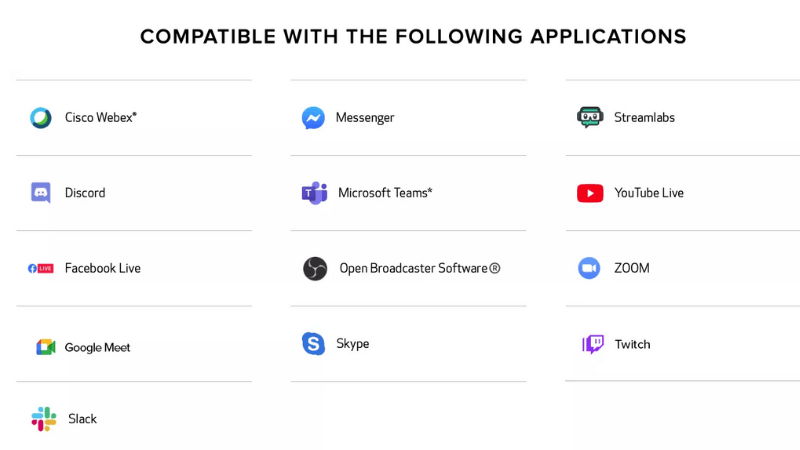
Mac:
At the time of writing Canon EOS Webcam Utility currently supports the following Mac OS:
- 12 (Monterey)
- 11.6.8 (Big Sur)
- 10.15.7 (Catalina)
You can use the same apps on Mac as you can on Windows.
Further resources
You can use the videos below if you like to see instructions in a more visual format.
For Windows:
For Mac: