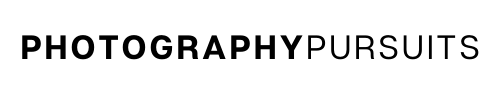Yes you can use the Canon Rebel T6 (1300D) as a webcam.
All you need is the correct USB cable, the correct software and a compatible application.
There are some things you need to look out for to make sure it all works smoothly.
This post will guide you through each of the above so you know how to use your Canon digital camera as a high quality webcam.
*Quick note: The EOS Webcam Utility PRO used to just be called the EOS Webcam Utility. It is still free to use but there is a paid tier which gives you some extra features.
Table of Contents
How Do I Use My Canon EOS Rebel T6 as a Webcam
To use your Canon Rebel T6 as a webcam you will need to:
- Have the right USB cable – IFC-200U USB cable
- Have the Canon EOS Webcam Utility Pro software (this is free but there is a subscription version where you get a few extra features).
- Have a compatible application to use such as Zoom, Skype or Microsoft Teams.
I’ll go through each of the above requirements so you have everything you need to achieve high quality video by using your Canon EOS Rebel T6 as a webcam.
What USB Cable Do I Need to Use My Canon EOS Rebel T6 as a Webcam?
To use your Rebel T6 as a webcam, you will need a IFC-200U USB cable.
When you buy a Canon Rebel T6 you will normally have the USB cable supplied with the camera.
If you need a replacement, there are cables on Amazon like the one linked below.
IFC-200U USB CABLE ON AMAZON:
What Canon Software Do I Need to Use My Canon EOS Rebel T6 as a Webcam?
You will need to download and install the latest Canon EOS Webcam Utility Pro software. Here’s how to do that.
- Go to the Canon support website for the EOS Webcam Utility Pro software.
- Scroll down to the section where it asks you to choose your camera model. You will want to choose the Canon EOS Rebel T6.
- When you click on the Canon EOS Rebel T6 you should be taken to this page which is a support page for the Canon EOS Rebel T6.
- Make sure you are on the ‘software and drivers’ tab and scroll down to the ‘downloads’ section’.
- Choose the correct Windows or Mac operating system, it should default to the correct operating system as it normally detects this automatically.
- Go down to the list of software and download the ‘EOS Webcam Utility Pro’ software for Windows.
Don’t get this confused with ‘EOS Utility’ which is different to ‘EOS Webcam Utility’.
- Download the most recent version of ‘EOS Webcam Utility Pro’ for either Windows or Mac at this site. At the time of writing (updated June 2023) the most recent version is 2.0.
- Once it is downloaded, open up the downloaded file which should look similar to this ‘EOSWebcamUtilityPRO-WIN2.0zip’. It might look slightly different depending on how recent your version is.
- It should be saved as a .zip file. Open and extract the .zip file. You can normally do this by right-clicking and clicking ‘extract all’.
- Read the ‘readme.txt’ file and run the ‘setup.exe’ file within the folder.
- Follow the instructions that are shown until setup and installation is complete.
- Once installation is complete you should restart your computer.
Now let’s show you how to set up your Canon Rebel T6 to work as a webcam with the software you just downloaded.
How to Set up My Canon EOS Rebel T6 for Webcam
- Turn your camera on and set it to movie mode.
- Adjust the settings until you have your desired look.
- Connect the IFC-200U cable to your Canon Rebel T6.
The small end should go into your Rebel T6 and the other end should go into your computer.
- Now open up your compatible application on your computer.
This could be something like Zoom, Microsoft Teams, Skype etc. (I’ve included a more extensive list further below.)
- Locate EOS Webcam Utility in your video settings for your webcam app.
This should connect your camera’s video feed to your live streaming or video conferencing app.
- You should now have a much better-quality image for your online video conferences or live streams.
What Applications Are Compatible With EOS Webcam Utility?
At the time of writing this post (updated June 2023), the following applications are compatible with EOS Webcam Utility Pro on both Windows and Mac:
- Cisco Webex
- Discord
- Facebook Live
- Hangouts
- Hangouts Meet
- Messenger (Facebook)
- Microsoft Teams
- Open Broadcaster Software (OBS)
- Skype
- Slack
- Streamlabs
- YouTube Live
- Zoom
You should be able to use any of them for your webcam needs with your Canon EOS Rebel T6 (1300D).
Mac:
At the time of writing (June 2023) Canon EOS Webcam Utility Pro currently supports the following Mac OS:
- macOS 12
- macOS 11
- macOS 10
Windows:
At the time of writing (June 2023) Canon EOS Webcam Utility Pro currently supports the following Windows OS:
- Windows 10
- Windows 11
Common issues using the EOS Webcam Utility software with Rebel T6
Question: Why does EOS Webcam Utility not show up in compatible apps such as Zoom, Skype, Microsoft Teams etc. when using my Rebel T6?
Answer: Try turning the WiFi off on your camera, as this can interfere with using the EOS Webcam Utility software.
Sometimes you may get an error image of a USB with a red cross and this could also be caused by having your WiFi being on.
You want to make sure that the ‘WiFi/ NFC’ settings are set to ‘Disable’
Further resources
If you are planning to stream or webcam for a long period of time you might have issues running out of battery…
Check out how you can provide continuous power to your Canon Rebel T6.
- Can You Charge A Canon Rebel T6 Through USB?
- Canon Support page for Canon EOS Webcam Utility Pro
- Canon Support page for Canon EOS Rebel T6
The videos below may help you as it also guides you through the set up process.
The first video is for Windows and the second is for Mac.