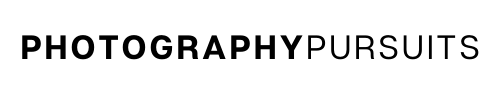Yes, you can use your Canon EOS Rebel T8i (also known as the Canon EOS 850D and the KISS X10i) as a webcam using a USB cable.
All you need is:
- The correct USB cable for the Canon Rebel T8i – Canon IFC-600PCU
- The correct software – Canon EOS Webcam Utility Pro
- A compatible webcam application – e.g. Zoom, Skype, or OBS Studio
This method lets you use the Rebel T8i for live streaming by using it as a USB webcam.
Table of Contents
How Do I Use My Canon EOS Rebel T8i as a Webcam?
To use your Canon EOS Rebel T8i (EOS 850D) as a webcam you will need to:
- Have the right USB cable – Canon IFC-600PCU
- Have the Canon EOS Webcam Utility software
- Have a compatible application to use such as Zoom, Skype or OBS Studio.
I’ll guide you through each of the above requirements so you have everything you need to achieve high-quality video by using your Canon EOS Rebel T8i as a webcam without a capture card.
What USB Cable Do I Need to Use My Canon EOS Rebel T8i as a Webcam?
To use your Canon EOS Rebel T8i as a webcam you will need an IFC-600PCU cable.
Unfortunately, the IFC-600PCU cable is not included in the box when you buy the Canon EOS Rebel T8i.
This means you will have to get your own.
There are replacement cables on Amazon like the two examples below, either would work fine.
IFC-600PCU USB CABLES ON AMAZON:
*For Mac Users:
You may need a USB-C to USB adapter to be able to plug in your IFC-600PCU cable into your Mac.
This is because your Mac device might not have a standard USB port (depending on the model you have) and might only have a USB-C port. For example, my M1 2020 Macbook Air only has USB-C ports.
In this case, you want to connect the IFC-600PCU cable to the adapter cable, and then plug the adapter cable into your Mac.
Below is a USB to USB-C adapter you can get on Amazon.
When using my Macbook Air I like to use a USB-C hub because it gives me more options than just using a standalone adapter. I use an Anker 7-in-1 adapter.
- USB-C to USB adapter cable
- Anker USB-C 7-in-1 adapter hub (I use this on my Macbook air)
What Canon Software Do I Need to Use My Canon EOS Rebel T8i as a Webcam?
You will need to download and install the latest Canon EOS Webcam Utility Pro software (it used to just be called Canon EOS Webcam Utility). Here’s how to do that.
- Go to the Canon support website for the EOS Webcam Utility Pro software.
- Scroll down to the section where it asks you to choose your camera model. You will want to choose the Canon EOS Rebel T8i.
(Sometimes the links to the individual product pages are broken so try the link in the next step to take you directly to the product page. I try to update this whenever possible)
- When you click on the Canon EOS Rebel T8i you should be taken to this page which is a support page for the Canon EOS Rebel T8i.
- Make sure you click the ‘Software & Drivers’ tab and go down to the ‘Downloads’ section.
- Choose the correct Windows or Mac operating system, it should default to the correct operating system as it normally detects this automatically. For example, if you are using Windows 10, then it will most likely detect ‘Windows 10’ or ‘Windows 10(x64)’.
- Go down to the list of software and download the most recent version of ‘EOS Webcam Utility Pro’ software for your operating system. Don’t get this confused with ‘EOS Utility’ which is different to ‘EOS Webcam Utility Pro’.
- Once it is downloaded, open up the downloaded file which should look similar to this ‘EOSWebcamUtilityPro-WIN2.0zip’. It might look slightly different depending on how recent your version is.
- It should be saved as a .zip file. Open and extract the .zip file. On Windows you can normally do this by right clicking and clicking ‘extract all’.
- Read the ‘readme.txt’ file and run the ‘setup.exe’ file within the folder.
- Follow the instructions that are shown until setup and installation is complete.
- Once installation is complete you should restart your computer.
*Note for Windows users
At the time of updating this post (April 2023) the EOS Webcam Utility Pro is compatible with both Windows 10 and Windows 11.
*Note for Mac users
At the time of writing (last updated April 2023) the Canon EOS Webcam Utility Pro works with the following Mac OS:
- macOS 12
- macOS 11
- macOS 10
Now I’ll move on to show you how to set up your Canon EOS Rebel T8i to work as a webcam with the software you just downloaded.
How to Set up My Canon EOS Rebel T8i for Webcam
- Turn your Canon EOS Rebel T8i camera on and set it to movie mode.
- Adjust the settings until you have your desired look.
- Connect the Canon IFC-600PCU USB cable to your Rebel T8i. The small end should go into your Canon EOS Rebel T8i and the other end should go into your computer.
- Now open up your compatible webcam application on your computer. This could be something like Zoom, Microsoft Teams, Skype etc. (I’ve included a more extensive list further below.)
- Locate the EOS Webcam Utility feed in your video settings for your webcam app. This should connect your camera’s video feed to your live streaming or video conferencing app.
- You should now have a much better quality image for your online video conferences or live streams on your Rebel T8i.
What Applications Are Compatible With EOS Webcam Utility?
The following applications are compatible with EOS Webcam Utility on Windows and Mac. You should be able to use any of them for your webcam needs with your Canon EOS Rebel T8i.
- Cisco Webex
- Discord
- Facebook Live
- Hangouts
- Hangouts Meet
- Messenger (Facebook)
- Microsoft Teams
- Open Broadcaster Software (OBS)
- Skype
- Slack
- Streamlabs
- YouTube Live
- Zoom
Further resources
The videos below may help you as it also guides you through the setup process visually.
The first video is for Windows and the second video is for Mac.
Related Reading: