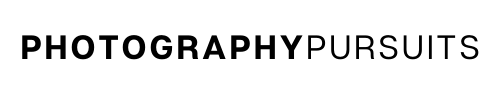Yes, you can use your Canon EOS 80D as a webcam using a USB cable.
All you need is:
- The correct USB cable for the Canon EOS 80D which is the IFC-400PCU cable.
- The correct software – Canon EOS Webcam Utility Pro
- A compatible webcam application like Zoom or OBS Studio.
This is the best way to use the Canon EOS 80D as a webcam for live streaming because there is no clean HDMI on the Canon EOS 80D.
Since there is no clean HDMI output on the 80D there’s no point trying to use a capture card.
Note: In this post I use the terms ‘Canon EOS Webcam Utility Pro’ and ‘Canon EOS Webcam Utility’.
They are both the same thing and are interchangeable. It’s just that Canon changed the name in 2022 to add the ‘Pro’ at the end because there are now some additional paid features.
Table of Contents
How Do I Use My Canon EOS 80D as a Webcam?
To use your Canon EOS 80D as a webcam you will need to:
- Have the right USB cable – Canon IFC-400PCU
- Have the Canon EOS Webcam Utility Pro software
- Have a compatible application to use such as Zoom, Skype or OBS Studio.
We guide you through each of the above requirements so you have everything you need to achieve high quality video by using your Canon EOS 80D as a webcam.
What USB Cable Do I Need to Use My Canon EOS 80D as a Webcam?
To use your Canon EOS 80D as a webcam you will need an IFC-400PCU cable.
Unfortunately the IFC-400PCU cable is not included in the box when you buy the Canon EOS 80D.
This means you will have to get your own.
An IFC-400PCU cable is basically a ‘USB-A to Mini-B’ cable.
IFC-400PCU USB CABLES ON AMAZON:
*For Mac Users:
You may need a USB-C to USB adapter to be able to plug in your IFC-400PCU cable into your Mac.
This is because your Mac device might not have a standard USB port (depending on the model you have) and might only have a USB-C port.
In this case, you want to connect the IFC-400PCU cable to the adapter cable, and then plug the adapter cable into your Mac.
Below is a USB to USB-C adapter you can get on Amazon.
If you are using a Macbook and need lots of USB ports then you can use a USB-C hub instead of one standalone adapter cable.
For example, with my Macbook Air I use the USB-C hub below because I also use it for my HDMI cable and for my wireless mouse.
- Anker USB-C 7-in-1 adapter hub (I use this on my Macbook air)
What Canon Software Do I Need to Use My Canon EOS 80D as a Webcam?
You will need to download and install the latest Canon EOS Webcam Utility Pro software. Here’s how to do that.
- Go to the Canon support website for the EOS Webcam Utility software.
- Scroll down to the section where it asks you to choose your camera model. You will want to choose the Canon EOS 80D.
- When you click on the Canon EOS 80D you should be taken to this page which is a support page for the Canon EOS 80D.
- Make sure you are on the ‘Software & Drivers’ tab and scroll down to the ‘Downloads’ section.
- Choose the correct Windows or Mac operating system, it should default to the correct operating system as it normally detects this automatically. For example, if you are using Windows 10, then it will most likely detect ‘Windows 10’ or ‘Windows 10(x64)’.
- Go down to the list of software and download the most recent version of ‘EOS Webcam Utility Pro’ software for your operating system.
Don’t get this confused with ‘EOS Utility’ which is different to the ‘EOS Webcam Utility Pro’.
- Once it is downloaded, open up the downloaded file which should look similar to this ‘EOSWebcamUtilityPro-WIN2.0zip’. It might look slightly different depending on how recent your version is.
- It should be saved as a .zip file. Open and extract the .zip file. On Windows you can normally do this by right-clicking and clicking ‘extract all’.
- Read the ‘readme.txt’ file and run the ‘setup.exe’ file within the folder.
- Follow the instructions that are shown until setup and installation is complete.
- Once installation is complete you should restart your computer.
*Note for Mac users
At the time of updating this post (April 2023) Canon EOS Webcam Utility Pro works with the following Mac OS:
- macOS 10
- macOS 11
- macOS 12
Now I’ll move on to show you how to set up your Canon EOS 80D to work as a webcam with the software you just downloaded.
How to Set up My Canon EOS 80D for Webcam
- Turn your Canon EOS 80D camera on and set it to movie mode.
- Adjust the settings until you have your desired look.
- Connect the IFC-400PCU cable to your Canon EOS 80D. The small end should go into your Canon EOS 80D and the other end should go into your computer.
- Now open up your compatible application on your computer. This could be something like Zoom, Microsoft Teams, Skype etc. (we include a more extensive list further below.)
- Locate the EOS Webcam Utility feed in your video settings for your webcam app. This should connect your camera’s video feed to your live streaming or video conferencing app.
- You should now have a much better quality image for your online video conferences or live streams on your Canon 80D.
What Applications Are Compatible With EOS Webcam Utility?
At the time of updating this article (April 2023), the following applications are compatible with EOS Webcam Utility on Windows and Mac. You should be able to use any of them for your webcam needs with your Canon EOS 80D.
- Cisco Webex
- Discord
- Facebook Live
- Hangouts
- Hangouts Meet
- Messenger (Facebook)
- Microsoft Teams
- Open Broadcaster Software (OBS)
- Skype
- Slack
- Streamlabs
- YouTube Live
- Zoom
Further resources
- Canon Support page for Canon EOS Webcam Utility
- Canon Support page for Canon EOS 80D
- Does The Canon EOS 80D Have Clean HDMI Output?
Now you should know everything you need to know about using the Canon 80D as a webcam for live streaming or video calls.
If you need more help then the videos below may help you as it also guides you through the setup process visually.
The first video is for Windows and the second video is for Mac.