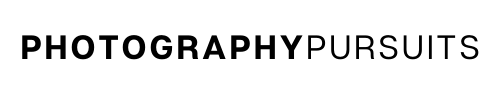Yes, you can use your Sony a6600 (also known as the ILCE-6600) as a webcam using a USB cable and Imaging Edge Webcam.
All you need to do is:
- Use one of these USB cables depending on the ports on your computer
- Install the correct software – Sony Imaging Edge Webcam
- A compatible webcam application like Zoom, Skype, OBS etc, .
That’s all!
If you want more details and step by step instructions on how to use your sony a6600 as a USB webcam then read on.
Table of Contents
What USB Cable Do I Need to Use My Sony a6600 as a Webcam?
The Sony a6600 has a Micro USB port and you should have been supplied with a Micro USB cable when you bought the Sony a6600.
You should use this Micro USB cable that came with the camera to connect the camera to your PC.
If you have lost the USB cable the camera was supplied with, then you should be able to use a replacement Micro USB cable with data transfer capabilities.
Just make sure that you get one that can also fit into your computer/laptop. It’s likely your PC either uses ports that fit USB Type-A or USB Type-C.
Below are some example cables you could use (both have data transfer capabilities):
What Software Do I Need to Use My Sony a6600 as a USB Webcam?
You will need to download and install the latest Imaging Edge Webcam software.
Here’s how to do that.
- Go to the support website for the Imaging Edge Webcam software.
- Click on ‘Download’.
- Scroll further down and click on ‘Download Windows’ or ‘Download Mac’ depending on what type of device you have.
- Choose a suitable location to save the application on your device.
- The file should look something like ‘IEW112_2206a’ if you are on Windows.
- The file will look something like ‘IEW110_2111a’ on Mac.
- (these might look a bit different if a newer version has been released)
- Once it is downloaded, open up the downloaded file and it should start going through the installation and setup wizard.
- Follow the instructions that are shown until setup and installation is complete.
- Once installation is complete you should restart your computer.
Now I’ll show you how to set up your Sony a6600 to work as a USB webcam with the software you just downloaded.
How to Set up Sony a6600 as a USB Webcam
There are specific instructions you need to follow to ensure that your Sony a6600 can work correctly with the Imaging Edge Webcam software.
- Make sure the Sony a6600 camera is not connected to a smartphone. You can do this by doing both of the following on the camera:
- MENU ->
(Network) /
(Wireless) -> [Ctrl w/ Smartphone] -> [Ctrl w/ Smartphone] -> [Off]
- MENU ->
(Setup) -> [USB Connection] -> [PC Remote]
- MENU ->
Now that the settings are correct you can move on to the next step.
- Adjust the camera settings until you have your desired look in ‘Movie’ mode.
- Connect the USB cable we mentioned above to the Sony a6600. Use the other side of the USB cable to connect your Sony a6600 to your computer.
- If you are unable to connect, then make sure you are not using ‘Imaging Edge Remote’.
If you are, then exit ‘Imaging Edge Remote’ and try to connect the camera again.
- Now open up your compatible application on your computer. This could be something like Zoom, Microsoft Teams, Skype etc.
Most video conferencing/streaming programs should work fine.
- Locate the Imaging Edge Webcam feed in your video settings for your webcam app. This should connect your camera’s video feed to your live streaming or video conferencing app.
- You should now have a much better quality image for your online video conferences or live streams.
Things To Note
Audio
This method will not use audio from the camera or an external microphone on the camera.
It will allow you to use your PC’s built in microphone or an external microphone connected to your PC.
Resolution
The maximum resolution when using Imaging Edge Webcam is 1,024 × 576 pixels.
Power
If you plan to use the Imaging Edge Webcam for a long period of time then it is recommended that you make sure the camera is fully charged before hand.
You can also set your [USB Power Supply] setting to [On].
Further Resources
The video below shows you how to do the above. Just keep in mind that when the video was recorded the Mac version was not yet available.
Since then Imaging Edge Webcam has been updated so that Mac devices can be used.
You can also see more details at the Imaging Edge Webcam website below.
Related Reading: