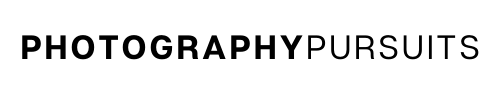If your Canon EOS M50 won’t take pictures then this post will help.
Some of the solutions can also apply to other Canon cameras.
Before you do anything, try to rule out whether it is the lens or camera at fault.
You can do this by using a different lens on the camera if you have one at hand.
If you don’t have a spare lens then don’t worry, just try to follow the guidelines of this post and you should be able to figure out what the problem is.
It tends to be an easy fix but you just need to know what you are looking for.f
Table of Contents
1. Camera Tries But Fails To Focus
“My camera keeps zooming in and out or trying to focus but never does and it won’t take a picture”
It might seem a bit like the camera is zooming in or out slightly but it is not. It is just trying to find a focus point.
If this is the case then it is highly likely that your Canon M50 is set to autofocus mode, but it is unable to focus.
A very quick way to check this is by doing the following:
- Make sure the ‘AF/MF’ switch on your lens is set to ‘MF’.
- Set your camera to fully automatic mode (this is the ‘green square mode’
- Go outside to a location with plenty of daylight.
- Point your camera at a scene a moderate distance away from you (i.e don’t point your camera at a wall only an inch from the camera)
- Try to take a photograph.
- If your camera takes the photograph then that means it is able to take photographs in manual focus mode, but not in autofocus mode.
Your issue is that your camera is struggling to autofocus.
If the Canon EOS M50 cannot achieve focus in one-shot autofocus mode then it will not take any pictures.
If this scenario sounds like yours then you will definitely find the following post helpful.
2. Will Take A Picture But Takes Ages
“Camera focuses fine but when I press the shutter the camera takes about 10 seconds to take a picture. The shutter speed is not a long exposure shutter speed and is set to something fairly standard (e.g. 1/200.)”
If this scenario sounds like you then check if the camera has been put on to a self-timer mode.
For example, you may have the camera set to a self-timer of 10 seconds.
Turn this off and try to take a picture again to see if the issue is resolved.
Here’s how to turn off the self-timer setting on the Canon EOS M50:
- Press the ‘Menu’ button.
- Under the first tab (it has a camera icon and is red) navigate to ‘Drive Mode’ in the list of settings.
- Select ‘Drive mode’.
- If your camera is set to any self-timer mode it will be on one of the icons that look like a stopwatch.
- Select either a single shooting (one rectangle) or a continuous shooting (multiple rectangles) mode.
- Try again to take a picture and the delay should now be gone when taking a picture.
The video below shows you how to set self-timer mode on the M50 so you know how to turn it on or off.
3. You Might Not Have A SD Card (Or You Have A Faulty One)
The camera may not take a picture if there is no SD card inside but this should be obvious as the camera normally shows an error message.
It could also be that you have an SD card inserted but it is faulty.
Try using a different SD card if you have one.
4. You Might Be In One Shot Mode
One shot mode is an auto-focus mode that locks focus once and keeps focused on that spot.
In this mode, the camera will only allow you to take a picture if the camera believes it has achieved focus.
This is called ‘Focus priority’ because the camera needs to make sure that the photograph is in focus before allowing you to take the photograph.
There could be a variety of reasons why the camera is struggling to focus which we describe in another post which explains why your Canon EOS M50 can’t focus.
There are two ways to get around this issue.
1. Use Manual Focus
One way to get around this is to change to manual focus and try to take the picture because the camera will ignore the autofocus setting.
Being in manual focus mode will allow you to take a photograph regardless of whether the camera thinks the photo is in focus.
2. Use Servo AF
Another way is to continue using autofocus but use Servo AF.
Servo AF mode changes the camera’s settings so that it is in ‘Release priority’ so it can still take the photograph even if the camera thinks that the picture is not in focus.
How to set your Canon EOS M50 camera to be in Servo AF mode:
- Press the ‘Q SET’ button.
- Select the autofocus setting then choose Servo from there. The autofocus setting should show as ‘One Shot’ or ‘Servo’ on the left-hand side of the screen.
5. You Are Using An Incompatible Lens
The Canon EOS M50 is a mirrorless canon camera that uses the EF-M lens mount.
This is different from what Canon DSLRs use as Canon DSLRs use an EF-S or EF mount.
If you are trying to use an EF/EF-S lens on the Canon EOS M50 it will not work unless you use the right type of adapter.
Even when you use a compatible adapter there may be limited functionality.
6. Using An Adapter Which Isn’t Fully Compatible With The EOS M50
Sometimes you may use a lens adapter that doesn’t have any electrical contacts to allow the camera to ‘communicate’ with the Lens.
When this happens the Canon EOS M50 is unable to tell when a lens is attached and does not release the shutter because it thinks there is no lens.
Here are two scenarios where you may be using a lens adapter.
1: Using A DSLR Lens With An Adapter
You may be using an adapter with your EOS M50 to attach a particular lens.
For example, you may be wanting to attach a DSLR lens that requires the use of an adapter to work with your mirrorless Canon EOS M50.
Not all ‘DSLR to Mirrorless’ lens adapters are created equal and some do not allow for communication between the camera and the lens, whereas some do.
2: Using A Telescope Adapter For Astrophotography
You could also be trying to use a telescope adapter to use your Canon EOS M50 for astrophotography.
If the adapter does not allow for communication between the camera and the lens then the camera may think there is no lens attached.
Luckily there is a setting you can change so the Canon EOS M50 will still release the shutter even though it thinks there is no lens attached.
This lets you get around the ‘no lens attached’ issue on the Canon EOS M50.
Of course, there is a lens attached and you are just overriding the camera.
How to enable “Release shutter without lens” on Canon EOS M50:
*Note that this setting can only work if the camera is not in the ‘ Automatic Green square mode’
- Press the MENU button
- Go to your function settings menu which has a ‘yellow wrench icon’
- Navigate to page 5 of the function settings menu. (it should say ‘set up5’ in the corner of your screen)
- Select the ‘Custom Functions(C.Fn)’ menu.
- Press the right arrow until you reach option number 3 “C.FN II: Others Release shutter w/o lens”
- Set this to “1:Enable” by using the up and down arrows and the “set” button.
- Press the menu button to return to the main function settings menu.
Your Canon EOS M50 should now release the shutter and take the picture even if it is using an adapter which stops it from realizing that there is a lens attached.
Conclusion
Hopefully, you now know why your camera is unable to take pictures.
If your camera is still not taking pictures then check out our post on focusing issues for the Canon EOS M50.
If after that your Canon EOS M50 is still not taking pictures then we recommend taking it to a camera repair shop or a Canon service center to be checked.
A repair may be necessary.
Thanks for reading!
Related Reading