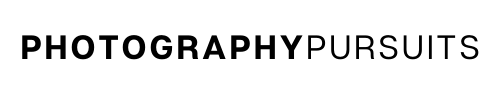Yes, you can use your Canon EOS Rebel SL3 (also known as the Canon EOS 250D) as a webcam using a HDMI output and a capture card.
All you need is:
- The correct HDMI cable – Mini HDMI to HDMI
- A suitable capture card – Elgato Cam Link 4K
- A compatible webcam application (e.g. OBS Studio, Skype, Zoom, etc.)
This setup is going to be perfect for anybody wanting to step up the quality of their video calls or streaming.
Table of Contents
How Do I Use My Canon EOS Rebel SL3 as a HDMI Webcam?
It’s not as easy as just downloading one piece of software.
To summarise, the setup I recommend is as follows:
- Connect your Canon EOS Rebel SL3 camera to a capture card using a ‘Mini HDMI to HDMI‘ cable.
- Plug the capture card into your computer.
- Use a suitable webcam software and use the feed from the capture card for high-quality video for video calls or live streaming.
- Enable a clean HDMI output on the Canon Rebel SL3 (250D) for the best results.
This post will guide you through the above steps in further detail and provide you with helpful tips to make sure you get the most out of this set up.
What about Canon EOS Webcam Utility?
You can also use the SL3 as a webcam using just a USB cable and the Canon EOS Webcam Utility software.
However, that method produces a lower quality video compared to using a HDMI cable and a capture card.
To find out more about the alternative method check out our post on how to use the SL3 as a USB webcam.
What Accessories Do I Need to Use My Canon EOS Rebel SL3 as a HDMI Webcam?
To use your Canon EOS Rebel SL3 as a HDMI webcam you will need a few accessories for different things.
- Essential – Mini HDMI (HDMI C) to HDMI cable (HDMI A)
- Essential – Capture Card (I recommend the Elgato Cam Link 4K)
- Essential – Webcam software e.g. Zoom, Microsoft Teams, OBS Studio
- Optional* – HDMI Extension cable
- Optional but recommended* – AC Adapter with dummy battery / DC coupler
- Optional* – Tripod
- Optional* – Wide angle lens
Essential Accessories
1. Mini HDMI to HDMI cable
You will need this to connect your Canon EOS Rebel SL3 to your capture card.
The small side is the Mini HDMI (HDMI Type C) and the larger side is the standard HDMI (HDMI Type A).
2. Capture Card (I recommend the Elgato Cam Link 4K )
The capture card will be outputting the footage straight from your EOS Rebel SL3 to your video calls or streams via HDMI.
I recommend the Elgato Cam Link 4K as Elgato is a reputable company that has a compatibility checker too.
The Elgato Cam Link 4K is also a recommended product because it uses a UVC driver.
This basically means it is universally compatible with any conference software that is able to use webcams e.g. Zoom, Skype or OBS Studio.
Below you can see a screenshot from Elgato’s website showing compatibility with the Canon EOS Rebel SL3.
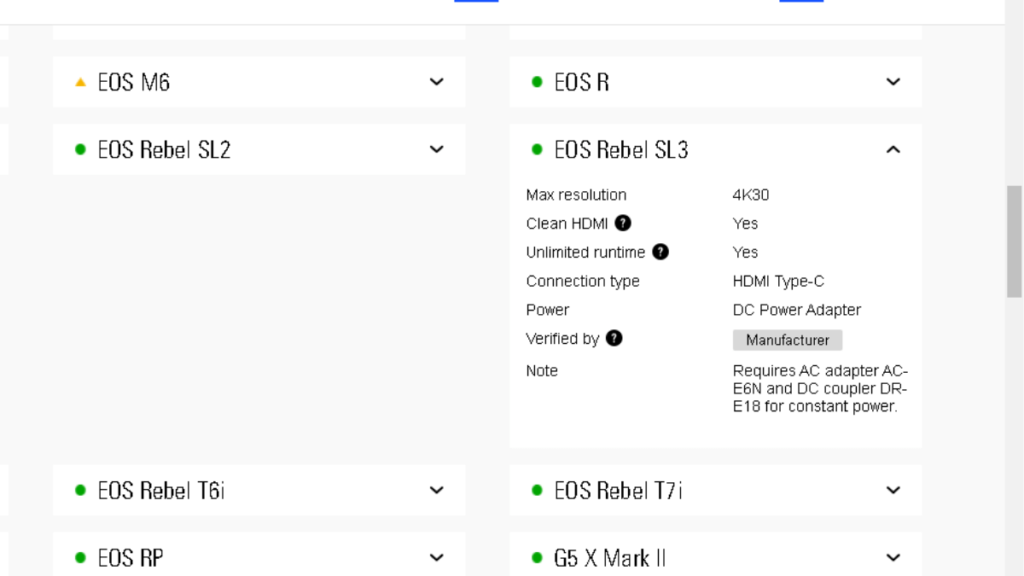
To check for yourself you can go to this Elgato camera checker link, search for Canon and go to the EOS Rebel SL3
You can check the current price and availability for the Elgato Cam Link 4K on Amazon at the link below.
3. Webcam software e.g. Zoom, Microsoft Teams, OBS Studio
This is up to you what you use, but you will need a webcam/streaming software.
The Elgato Cam Link 4K should work with most popular webcam or streaming software.
For extra information, you can check out Elgato’s page for ‘Supported Software for the Cam Link 4K’.
Optional Accessories
1. HDMI Extension cable
This is only necessary if you need a long cable length from your camera to the capture card. Most people should be fine with just the Mini HDMI to HDMI that I linked earlier.
If you think the Mini HDMI to HDMI cable you have is too short for your setup then you will want to get a HDMI male-to-female extension cable.
It will allow you to basically extend the length of cable between your camera and the capture card.
E.g. A Mini HDMI to HDMI cable fits into the female side of the HDMI extension cable and the male side fits into the capture card.
Tip: To reduce the need for this, get a mini HDMI to HDMI cable that is already long enough on its own.
2. Recommended* – AC Adapter with dummy battery / DC coupler
This is arguably essential if you are streaming or using the Rebel SL3 for a long period of time.
If you plan to stream for a prolonged period of time then your battery will run out.
The AC adapter uses a dummy battery in the battery compartment of the camera and allows your camera to have continuous power.
This will ensure that you will not run out of power when streaming on the Canon EOS Rebel SL3.
3. Tripod
If you are going to be streaming or using your camera as a webcam you need somewhere stable for it to be positioned.
If you don’t already have a tripod then you probably want to invest in one as they can provide more flexibility to your set up.
- Neewer Table Top Tripod – if you need to place your tripod on your desk or table.
- GorillaPod 3K – if you need a lot of flexibility you can attach this to pretty much anything.
- Manfrotto Tripod – if you have more space in your room and don’t mind having a larger tripod.
4. Extra Lens
Depending on your setup you may want a new lens.
For example, if you only have a telephoto lens there is no way you will be able to do a gaming stream with a camera only inches away from your face.
You would need a wider angle lens.
A wide angle is beneficial because the camera is normally quite close to you when streaming.
However, if you have the standard kit lens which normally comes with the SL3 then you should be fine.
The kit lens for the Canon EOS Rebel SL3 is the EF-S 18-55mm F/3.5-5.6 lens.
This lens should give you a wide enough angle to allow you to use it as a webcam or for streaming.
While the focal length is definitely wide enough you can get a noticeable increase in quality by choosing a lens that has a wider aperture.
This would give you better low light capabilities and make it easier to get a blurred background (bokeh) effect.
If you are happy with the focal length of the kit lens but want a wider aperture, then you can use one of the following lenses.
Related Reading: Canon EOS Rebel SL3 Lens Compatibility
What Software Do I Need to Use My Canon EOS Rebel SL3 as a HDMI Webcam?
To use the Canon EOS Rebel SL3 as a webcam or for live streaming you will need software that is compatible with the capture card you decide to use.
The Elgato Cam Link 4K is universally compatible with any conference software that is able to use webcams, like Zoom or Skype.
You can also use it with popular streaming software like OBS Studio.
To read more about compatibility with the Cam Link 4K check out the following link ‘Supported Software for the Cam Link 4K’.
If you decide to use a different capture card then please check the compatibility for that specific capture card with the webcam/streaming software that you want to use.
Set up the Canon EOS Rebel SL3 with a Capture Card
- Make sure your camera has enough battery or set up the AC adapter so that your camera can receive constant power.
- Use your Mini HDMI cable to connect your camera to the capture card.
The small side of your Mini HDMI cable should go into the Mini HDMI port on the side of your Canon EOS Rebel SL3. The larger side can go straight into the Elgato Cam Link 4K.
- Plug the Elgato Cam Link 4K into a USB 3.0 port on your computer.
- Open your webcam software on your computer and make sure your camera is turned on.
- Select the appropriate setting so that the Elgato Cam Link 4K is your chosen video feed. (This will depend on the software you decide to use but you can use the Elgato help website for assistance).
- Now you should see a direct feed from your Canon EOS Rebel SL3 on your webcam/streaming software. Adjust your camera settings to suit your preference.
- If you can see lots of icons etc. on your video feed then that means you need to set your Rebel SL3 up to have a Clean HDMI feed.
To make the most of this set up you also want to make sure you have the ability to use a Clean HDMI output on your Rebel SL3 (250D).
This basically means that the camera can output what it is recording without having all of the icons from the user interface such as the frames per second, battery life etc.
Luckily the Canon EOS Rebel SL3 does have Clean HDMI.
This is actually one of the major benefits for the Rebel SL3 compared to the older Rebel SL2 which did not have ‘Clean HDMI’.
How to Enable Clean HDMI on the Canon EOS Rebel SL3
To enable a clean HDMI output on the Rebel SL3 (EOS 250D) you need to do the following:
- Make sure your camera is in movie mode. This is the third option next to the on/off settings.
- Go to your ‘Menu’.
- Go to page 4 of the ‘shooting settings’ menu. This menu has an icon of a camera body and a red theme.
- On page 4 there should be an option that says ‘HDMI info disp’. Select this option.
- Choose either ‘Clean / 4K output’ or ‘Clean FHD output’.
I recommend the FHD output as this will provide you with 1080p footage which is more than enough for a webcam or livestream.
The 4K option crops in a lot so if your camera is placed close to you this can be an issue.
- Press the ‘Info’ button on your camera until the overlays disappear.
- Now your Canon EOS Rebel SL3 will output a clean HDMI feed.
This will also automatically disable the ‘auto power off’ function of the camera where the camera turns off after a while automatically (perfect for streaming!).
The video below shows you how to do this very quickly.
Benefits of Using This Capture Card Method
So, why should you use this method instead of using the Rebel SL3 as a webcam with a USB.
By using a capture card and a clean HDMI output on the Rebel SL3 (250D) you can get higher resolution and you can use audio from the camera.
Better quality
You can get up to 4K quality footage with this capture card method.
With the USB method, you can only get a maximum resolution of about 720p on the free version of the EOS Webcam Utility Pro. You can achieve Full HD on the paid subscription of the EOS Webcam Utility Pro but you can’t get 4K.
Audio from the camera
Using the HDMI method you can also actually use audio from the camera but when using the USB method you cannot.
Video
The video below gives you a brief example of the quality difference between the USB method and the HDMI method.
In the video, they are using a Canon M50 Mark II but the same things apply to the Canon EOS Rebel SL3.
Related Reading:
If you are having issues with your Rebel SL3 focusing, you should read this post on how to fix autofocus on the Rebel SL3.
Further Resources
Below are some links that may be of extra assistance.
The video below uses an alternative capture card to the Elgato Camlink 4K.