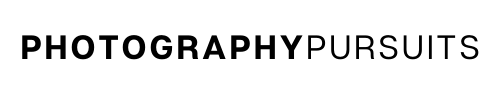Yes, you can use your Canon EOS Rebel T100 (also known as the EOS 4000D) as a webcam using a USB cable.
All you need is:
- The correct USB cable – Canon IFC-400PCU
- The correct software – Canon EOS Webcam Utility
- A compatible webcam application like Zoom, Skype, OBS, etc.
This is the best way to use your Canon Rebel T100 for streaming.
Table of Contents
How Do I Use My Canon EOS Rebel T100 as a Webcam?
To use your Canon EOS Rebel T100 (EOS 4000D) as a webcam you will need to:
- Have the right USB cable – Canon IFC-400PCU
- Have the Canon EOS Webcam Utility software
- Have a compatible application to use such as Zoom, Skype or OBS Studio.
I guide you through each of the above requirements so you have everything you need to achieve high-quality video by using your Canon EOS Rebel T100 as a webcam for live streams or video calls.
What USB Cable Do I Need to Use My Canon EOS Rebel T100 as a Webcam?
To use your Canon EOS Rebel T100 as a webcam you will need an IFC-400PCU cable. This is how you will connect your Canon Rebel T100 (EOS 4000D) to your computer.
Unfortunately, the IFC-400PCU cable is not included in the box when you buy the standard Canon EOS Rebel T100.
So to connect your Canon T100 to your computer you will have to get your own IFC-400PCU cable.
IFC-400PCU USB CABLE ON AMAZON:
*For Mac Users:
You may need a USB-C to USB adapter to be able to plug your IFC-400PCU cable into your Mac.
I personally like to use a USB-C hub on my M1 Macbook Air 2020 because it gives me more options than just a standalone USB-C to USB adapter.
The reason for this is, your Mac device may not have a standard USB port (depends on the model you have) and might only have a USB-C port.
In this case, you want to connect the IFC-400PCU cable to the adapter cable or hub, and then plug the adapter into your Mac.
Below are some links to a USB to USB-C adapter and a USB-C hub you can get on Amazon.
- USB-C to USB adapter cable
- Anker USB-C 7-in-1 adapter hub (I use this on my Macbook air)
What Canon Software Do I Need to Use My Canon EOS Rebel T100 as a Webcam?
You will need to download and install the latest Canon EOS Webcam Utility software. Here’s how to do that.
- Go to the Canon support website for the EOS Webcam Utility software.
- Scroll down to the section where it asks you to choose your camera model. You will want to choose the Canon EOS Rebel T100.
- When you click on the Canon EOS Rebel T100 you should be taken to this page which is a support page for the Canon EOS Rebel T100.
- Make sure you click on the ‘Software and Drivers’ tab and scroll down to the ‘Downloads‘ sections.
- Choose the correct Windows or Mac operating system and version, it should default to the correct operating system as it normally detects this automatically.
For example, if you are using Windows 10, then it will most likely detect ‘Windows 10’ or ‘Windows 10(x64)’.
- Go down to the list of software and download the most recent version of ‘EOS Webcam Utility Pro’ (this used to be just called EOS Webcam Utility before November 2022) software for your operating system.
Don’t get this confused with ‘EOS Utility’ which is different to ‘EOS Webcam Utility’.
- Once it is downloaded, open up the downloaded file which should look similar to this ‘EOSWebcamUtilityPro-WIN2.0zip’. It might look slightly different depending on how recent your version is.
- It should be saved as a ‘.zip’ file. Open and extract the .zip file. On Windows, you can normally do this by right-clicking and selecting ‘extract all’.
- Read the ‘readme.txt’ file and run the ‘setup.exe’ file within the folder.
- Follow the instructions that are shown until setup and installation is complete.
- Once installation is complete you should restart your computer.
*Note for Mac users
At the time of updating this post (March 2023), the Canon EOS Webcam Utility works with the following Mac OS:
- 12 (Monterey)
- 11.6.8 (Big Sur)
- 10.15.7 (Catalina)
Now I’ll move on to show you how to set up your Canon EOS Rebel T100 to work as a webcam with the software you just downloaded.
How to Set up My Canon EOS Rebel T100 As A Webcam
- Turn your Canon EOS Rebel T100 camera on and set it to movie mode.
- Adjust the settings until you have your desired look.
- Connect the IFC-400PCU USB cable to the camera. The small end should go into your Canon EOS Rebel T100 and the other end should go into your computer.
- Now open up your compatible application on your computer. This could be something like Zoom, Microsoft Teams, Skype etc. (I’ve included a more extensive list further below.)
- Locate the EOS Webcam Utility feed in your video settings for your webcam app. This should connect your camera’s video feed to your live streaming or video conferencing app.
- You should now have a much better-quality image for your online video conferences or live streams when using the Canon Rebel T100 (4000D).
What Applications Are Compatible With EOS Webcam Utility?
At the time of updating this article (March 2023), the following applications are compatible with EOS Webcam Utility on Windows and Mac.
- Cisco Webex
- Discord
- Facebook Live
- Hangouts
- Hangouts Meet
- Messenger (Facebook)
- Microsoft Teams
- Open Broadcaster Software (OBS)
- Skype
- Slack
- Streamlabs
- YouTube Live
- Zoom
You should be able to use any of them for your webcam needs with your Canon EOS Rebel T100.
FAQS
What’s the Max Resolution on the Rebel T100 using Webcam Utility?
When using the updated Canon EOS Webcam Utility Pro there are different maximum resolutions depending on what version you have.
- If you are using the free version the max resolution is 720p (digitally upscaled)
- If you are using the paid subscription version, then the max resolution is 1080p (digitally upscaled).
I think the footage is digitally upscaled from a resolution of about 1024 x 576 because that’s what the max resolution was before the November 2022 update to the Utility.
Can I Use the Canon T100 as a webcam using HDMI output?
While you can technically use a capture card with the Rebel T100, it’s not recommended because there is no clean HDMI output on the Rebel T100 (EOS 4000D).
This means you’ll still see icons and overlays from the display like the autofocus box.
This is why I don’t recommend it and think the USB method of using the T100 is better.
If you do want an entry-level Canon DSLR that does have a clean HDMI output then the Canon EOS Rebel SL3 (250D) is a good option.
It’s a bit newer than the T100 and the Rebel SL3 also has 4K recording which the Canon Rebel T100 does not have.
On top of that, the Rebel T100 doesn’t have an external mic input, but the Rebel SL3 does have an external mic input.
Rebel SL3
Probably one of the best entry-level Canon crop-sensor DSLRs you can get in 2023.
Further resources
The video below may help you as it also guides you through the set up process visually.
Related Reading: