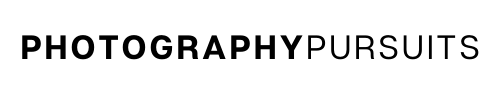Yes. All you need is the correct USB cable, the correct software and a compatible application.
This post will guide you through each of the above.
Table of Contents
How Do I Use My Canon EOS Rebel T7 as a Webcam
To use your Canon Rebel T7 as a webcam you will need to:
- Have the right USB cable – IFC-400PCU USB cable
- Have the Canon EOS Webcam Utility software
- Have a compatible application to use such as Zoom, Skype or Microsoft Teams.
We guide you through each of the above requirements so you have everything you need to achieve high quality video by using your Canon EOS Rebel T7 as a webcam without a capture card.
On other cameras you can use a capture card and a clean HDMI output to get a Full HD or 4K webcam feed, but the Canon EOS Rebel T7 doesn’t have a clean HDMI output.
What USB Cable Do I Need to Use My Canon EOS Rebel T7 as a Webcam?
To use your Rebel T7 as a webcam you will need a IFC-400PCU USB cable.
Unfortunately when you buy a Canon Rebel T7 you will not have the USB cable supplied with the camera, so you will have to buy it yourself.
There are replacement cables on Amazon like the two examples below. Either would work fine.
IFC-400PCU USB CABLES ON AMAZON:
Related Reading:
What Canon Software Do I Need to Use My Canon EOS Rebel T7 as a Webcam?
You will need to download and install the latest Canon EOS Webcam Utility software. Here’s how to do that.
- Go to the Canon support website for the EOS Webcam Utility software.
- Scroll down to the section where it asks you to choose your camera model. You will want to choose the Canon EOS Rebel T7.
- When you click on the Canon EOS Rebel T7 you should be taken to this page which is a support page for the Canon EOS Rebel T7.
- Make sure you are on the ‘drivers and downloads’ tab and click on ‘software’.
- Choose the correct windows operating system, it should default to the correct Windows operating software as it normally detects this automatically. For most people it will say Windows 10 or Windows 10 x64.
- Go down to the list of software and download the ‘EOS Webcam Utility’ software for Windows. Don’t get this confused with ‘EOS Utility’ which is different to ‘EOS Webcam Utility’.
- Download the most recent version of ‘EOS Webcam Utility’ for either Windows or Mac at this site. (at the time of writing this article the most recent version is 1.1).
- Once it is downloaded, open up the downloaded file which should look similar to this ‘EOSWebcamUtility-WIN1.1zip’. It might look slightly different depending on how recent your version is.
- It should be saved as a .zip file. Open and extract the .zip file. You can normally do this by right clicking and clicking ‘extract all’.
- Read the ‘readme.txt’ file and run the ‘setup.exe’ file within the folder.
- Follow the instructions that are shown until setup and installation is complete.
- Once installation is complete you should restart your computer.
Now we will move on to show you how to set up your Rebel T7 to work as a webcam with the software you just downloaded.
How to Set up My Canon EOS Rebel T7 for Webcam
- Turn your camera on and set it to movie mode.
- Adjust the settings until you have your desired look.
- Connect the USB cable we mentioned above to the camera. The small end should go into your Rebel T7 and the other end should go into your computer.
- Now open up your compatible application on your computer. This could be something like Zoom, Microsoft Teams, Skype etc. (we include a more extensive list further below.)
- Locate EOS Webcam Utility in your video settings for your webcam app. This should connect your camera’s video feed to your live streaming or video conferencing app.
- You should now have a much better quality image for your online video conferences or live streams.
What Applications Are Compatible With EOS Webcam Utility?
At the time of writing this article the following applications are compatible with EOS Webcam Utility so you should be able to use any of them for your webcam needs with your Canon EOS Rebel T7.
- Cisco Webex
- Discord
- Facebook Live
- Hangouts
- Hangouts Meet
- Messenger (Facebook)
- Microsoft Teams
- Open Broadcaster Software (OBS)
- Skype
- Slack
- Streamlabs
- YouTube Live
- Zoom
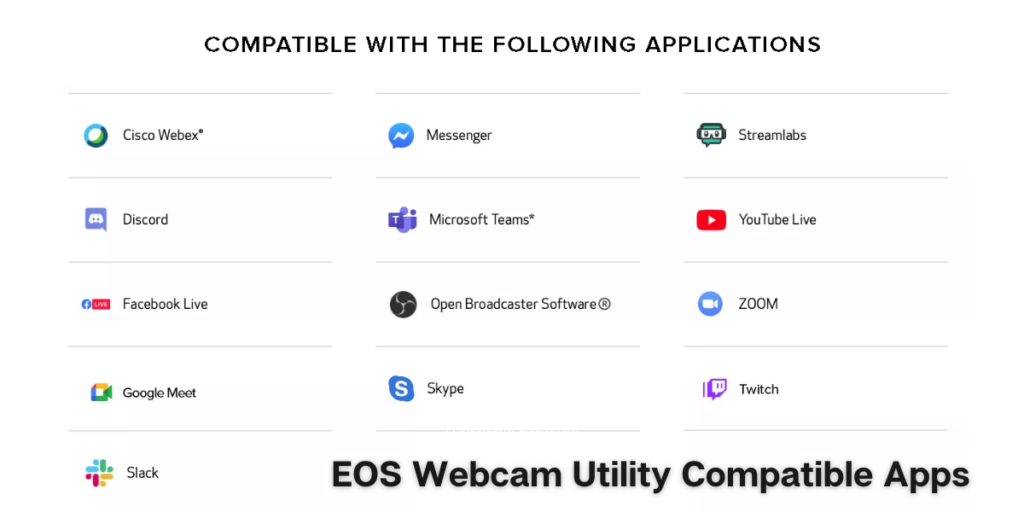
Common issues using the EOS Webcam Utility software with Rebel T7
-
Why does EOS Webcam Utility not show up in compatible apps such as Zoom, Skype, Microsoft Teams etc. when using my Rebel T7?
Try turning WiFi off on your camera, as this can interfere with using the EOS Webcam Utility software.
Sometimes you may get an error image of a USB with a red cross and this could also be caused by having your WiFi being on.
Further Resources
If you need to get a new lens because it doesn’t work with your streaming setup then make sure you read this post on which lenses are compatible with the Canon EOS Rebel T7.
- Can You Charge A Canon Rebel T7 Through USB?
- Canon Support page for Canon EOS Webcam Utility
- Canon Support page for Canon EOS Rebel T7
The video below may help you as it also guides you through the set up process.